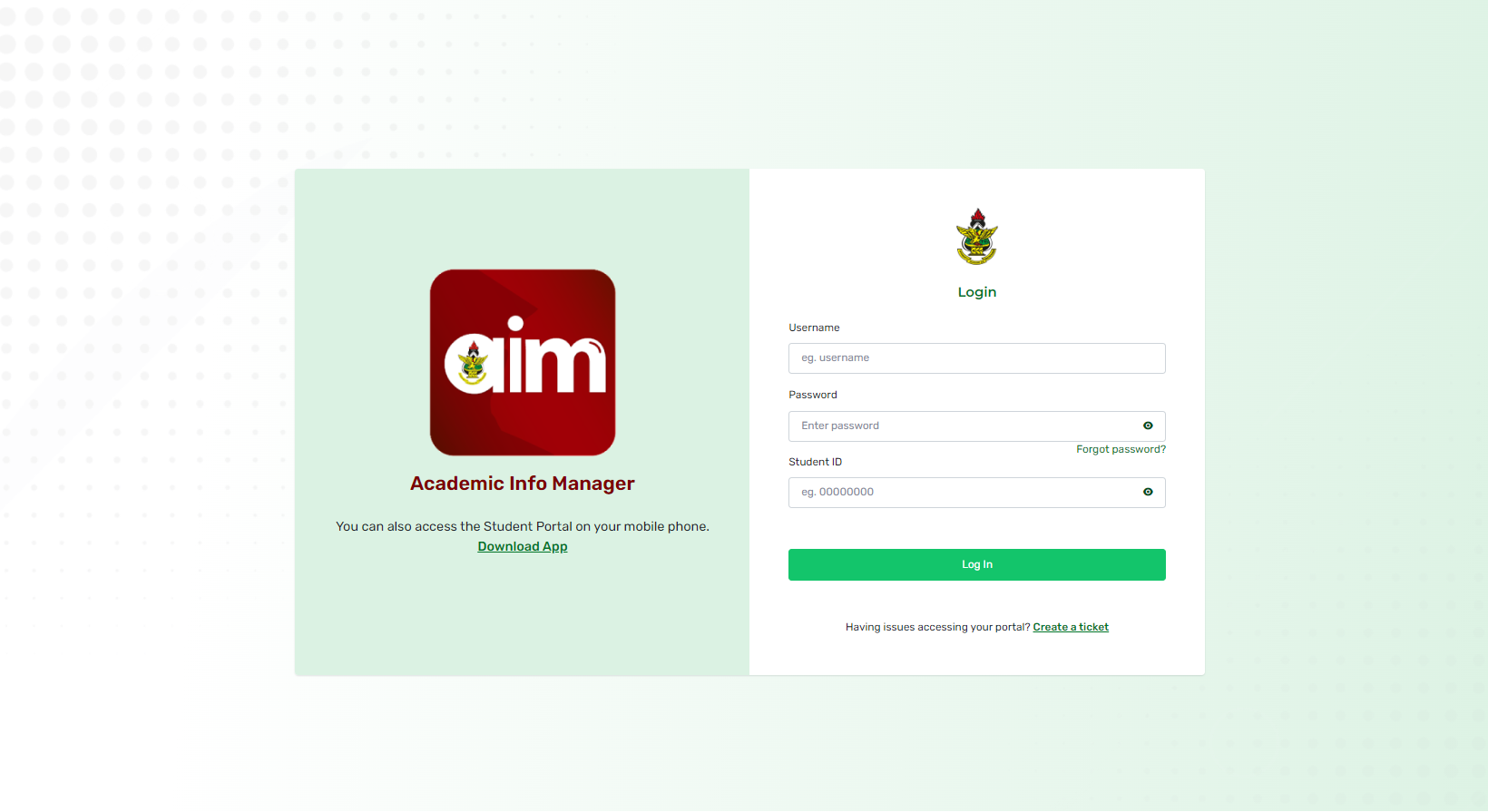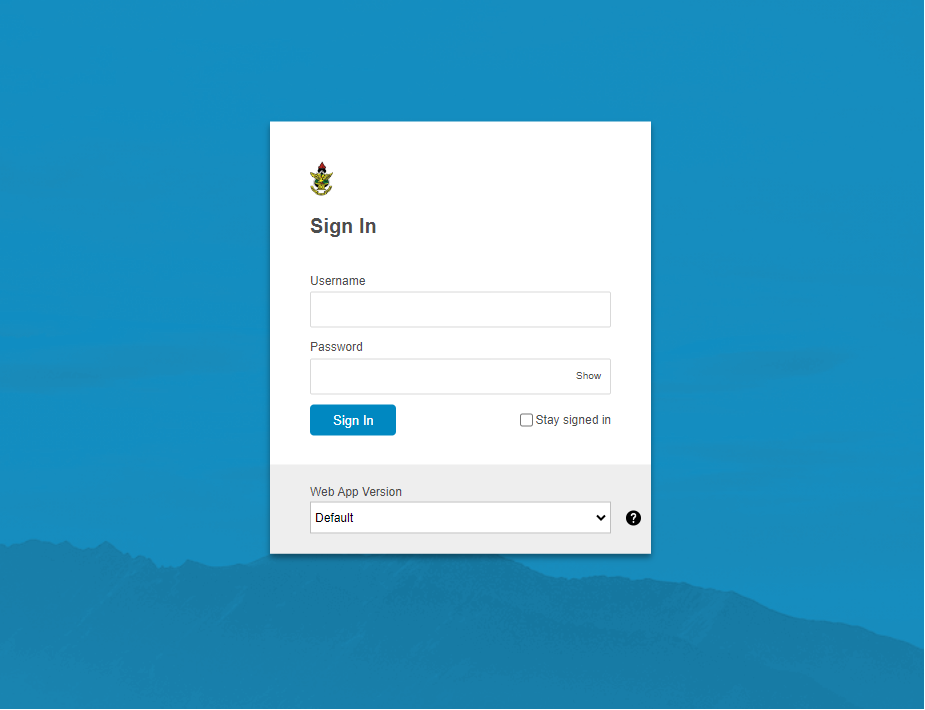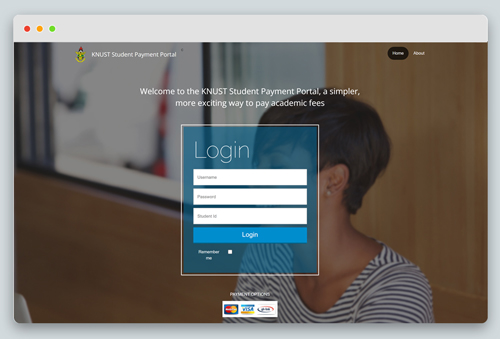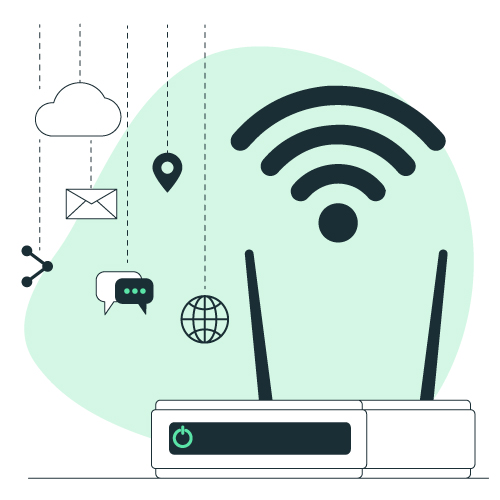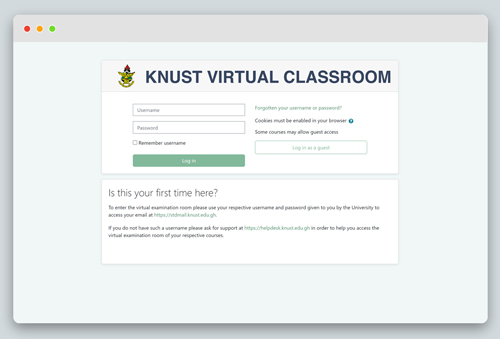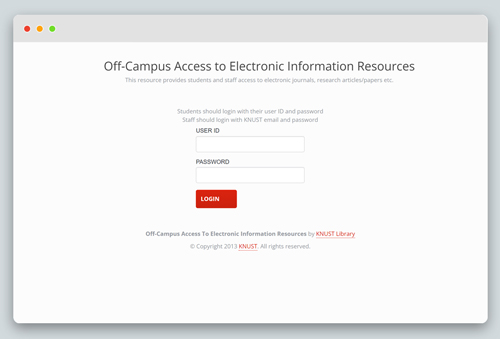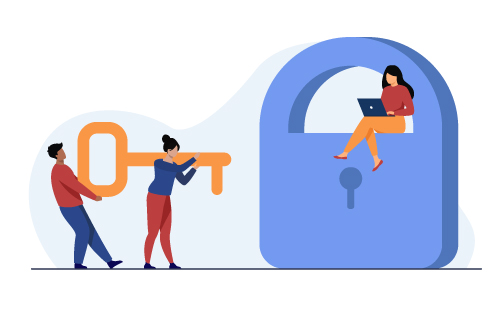KNUST Student Credentials
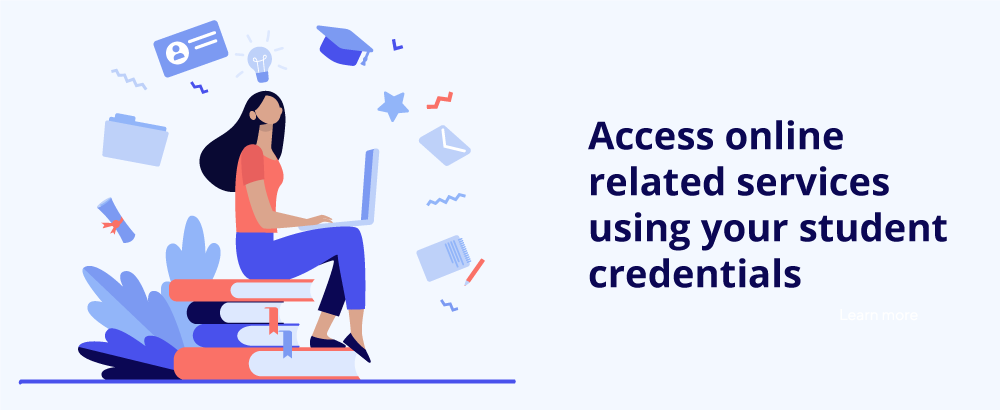
Your credentials are made up of a USERNAME and PASSWORD.
- Kindly note that this is NOT the same as your KNUST Admissions Application Credentials.
- Note that you are NOT TO SHARE YOUR KNUST STUDENT CREDENTIALS WITH ANYONE. Failure to adhere to this will attract sanctions as prescribed by the KNUST ICT Policy.
What can you do with your KNUST Student Credentials?
Login to the Student Portal
Steps
-
Go to https://apps.knust.edu.gh/students
-
Provide the following and sign in
-
Username
-
Password
-
Student ID or Reference Number(Refer to your admissions letter or Student ID Card)
-
-
You can perform the following functions on the students’ portal
-
Profile update
-
Course Registration
-
Print registration slip
-
Check results
-
Assess Lecturers
-
Bill and payment information
-
Transcript request, etc.
-
Login to the KNUST AIM App
Steps
-
Download the AIM App from the play store or app store
-
Install the app
-
Log in with your Username and Password. If your username is "jdoe1", you are required to enter "jdoe1@st.knust.edu.gh" or for Distance Learning students "jdoe1@idl.knust.edu.gh", with your password to be able to login. Click here to watch how to login.
-
You can perform the following functions on the AIM app
-
Profile update
-
Course Registration
-
Print registration slip
-
Check results
-
Assess Lecturers
-
Bill and payment information
-
Transcript request, etc.
-
Login to Student Email Account
Steps
-
Go to https://outlook.office.com/
-
Enter your username and password
-
https://apps.knust.edu.gh/students/Account/ForgotPasswordClick login
NB. Assuming your USERNAME is jdoe1, your official email address will be jdoe1@st.knust.edu.gh. That for Distance Learning students will be jdoe1@idl.knust.edu.gh
Login to Student Payment Portal
Steps
-
Go to https://pay.knust.edu.gh/
-
Provide the following and login
-
Username
-
Password
-
Student ID or Reference Number (Refer to your admissions letter or Student ID Card)
-
Choose the fee payment item you wish to make payment for and proceed
-
Access On-campus Wi-Fi: How to connect
Steps
-
Go to your Wifi Settings and Click on the “KNUST WIFI” SSID.
-
A Page or notification should pop up requesting for your KNUST EMAIL ( username@st.knust.edu.gh for regular students and username@idl.knust.edu.gh for IDL students) and password.
-
Click on the CONTINUE button and wait for about 5 - 30 seconds to be connected to the internet.
Note: You have a limited number of devices you can connect to with your account. Check the portal for the number of devices allocated to you: helpdesk.knust.edu.gh/wifi
Login to Virtual Classroom
Steps
-
Go to https://myclass.knust.edu.gh/
-
Provide your username (without @st.knust.edu.gh) and password
-
Click Log in
Note: If you are not able to login, kindly reset your credentials here https://apps.knust.edu.gh/students/Account/ForgotPassword and try again. If you are still unsuccessful, visit https://helpdesk.knust.edu.gh/open.php and create a ticket Virtual Classroom or visit the UITS Support Centre at the Casely Hayford Block
Login to Electronic Library Resources
Steps
-
Go to https://ocl.knust.edu.gh/login
-
Provide your username(in this case the full email address i.e. jdoe1@st.knust.edu.gh) and password
-
Click Log in
How to Retrieve/Reset Student Credentials
To retrieve or reset your KNUST credentials kindly follow the steps below
-
Go to Forgot Password
-
Provide your student ID or Reference Number (Refer to your admissions letter or Student ID Card)
-
Confirm a portion of your personal email address and continue.